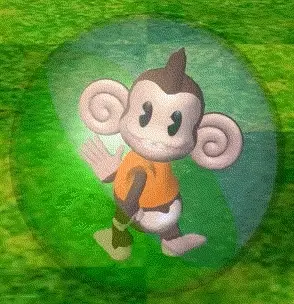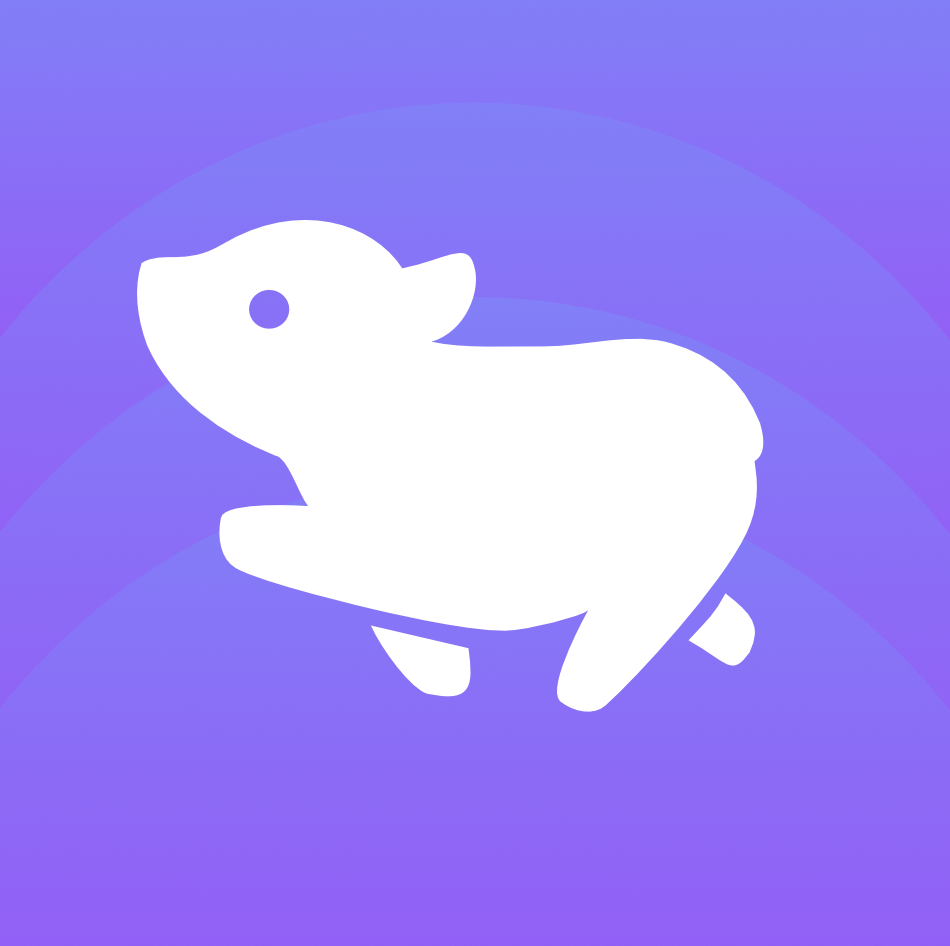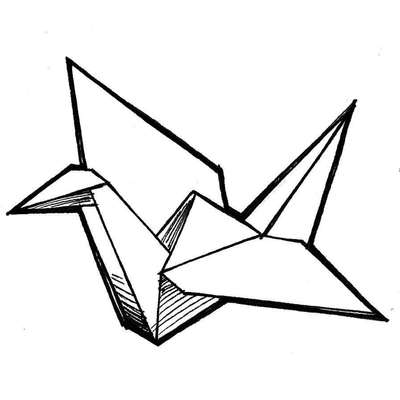I’ve just started my Linux journey earlier this year. As a goal to learn how to self-host applications and services that will allow me to take back some control of my data. Immich instead of Google Photos, for example.
I have a local server running Unraid and 22 docker containers now. And then a VPS (Ubuntu 20.04 LTS) running two apps. I’ve learned a ton but one thing I can’t seem to wrap my brain around is navigation through the file structure using only terminal. My crutch has been to open a SFTP session in Cyberduck to the same device I’m SSH’d to and try to figure things out that way. I know enough to change directories, make directories, using Tree to show the file structure at different levels of depth. But I feel like I’m missing some efficient way to find my way to files and folders I need to get to. Or are y’all just memorizing it and know where everything is by now?
I come from a Windows background and even then I sometimes catch myself checking via explorer where a directory is instead of using CMD or PowerShell to find it.
I’d love to hear any tips or tricks!
EDIT: I’ve been using Termius because they have a great Android client, but I wasn’t about to pay $5/mo for sync. Especially to sync to someone else’s cloud. Which led me to Tabby, which I understand has quite a large footprint resource-wise. But I guess I either don’t know enough yet to be mad about it or it hasn’t impacted any of my systems negatively yet. No Android client though, but you can bring your own sync solution and it has a handy little shortcut to SFTP to the current directory you’re in. Between that and stuff like ranger, it’s made it so much easier to learn my way around!
Look into your shell’s tab completion abilities, the find command, and fzf. There’s also stuff like midnight commander but I find that to be a little overkill for my tastes.
I use ls and ranger, to find files i use
find -nameand remember that * is used as a wildcard so you can use it when searching for stuff with in incomplete filename or when copying or moving files/directories. You could also use colorls to add some flare to your ls, and oh-my-zsh for syntax highlighting and tab autocompleteDepending on system, something like
locate/mlocatemight be installed, and is almost certainly available if the following seems like a good idea.Tools/daemons like them are quicker for finding files - basically because they index all files except those in specified places. (Or potentially only those in specified places depending on tool/configuration.)
That way, rather than
find -name 'some_wildcard_string', it’s insteadlocate 'partial_filename_matchorlocate --regex 'some_regex_string'.As for speed:
locate / | wc -creturned 565035, the count of files currently indexed bymlocateon my computer, in 0.3 seconds. Quite a bit quicker thanfind! (locate /literally returns any file with a/in the full pathname, which basically means every single file in its DB).I know there is probably a historical reason but I hate how find parses its arguments.
Any other app would be fine --name or find -n.
Every time I use it I have to spend a few minutes checking the results to make sure that it’s actually doing what I want it to do.
Also every other search program has the needle as a positional argument and either reserves a named parameter to specify haystack, or has the haystack come after.
Apparently the
finddevs thought users would spend more time using it as an alternative tols -athan finding specific files@BaumGeist @nathris try zsh plugins/ widgets in term, that helped me
That’s one of the reasons why the more modern
fdis a nice alternative: it accepts command line args as you’d expect.
Not strictly file browsing advice, but you can quickly search for previously issued commands by hitting ctrl-r and starting to type. (and you can press it again to search further back)
Damn, that is incredibly useful. Thanks!
Also check https://github.com/junegunn/fzf and https://github.com/ajeetdsouza/zoxide
Two great utilities that will reduce the number of file jumping and searching you need to do. :)
More useful tools: https://zaiste.net/posts/shell-commands-rust/
Can’t believe I’ve never heard of this before, thanks for the tip!
Another person saved from hitting up 50 times
Not to be “that guy”, but you can use a gui file manager to access your files the same way you do so in windows. Most of them support ssh keys as well. If you’d like to check out the cli stuff, nnn or ranger can be useful. Something like midnight as abckup is good too. Definitely install fzf on both your vps and local machine. You can also go over board and run xorg over ssh and run a small window manager, maybe awesomewm or even xfce (not that small but works fine).
I was speaking more towards my VPS , which of course has no OS GUI. In Unraid I do use the very nice GUI regularly though.
There are tools like sshfs that let you mount remote directories as if they’re local. Most of the time I tend to use nnn with some of the little extra bits you can find in the docs like cd to last directory on quit and multi-colored tabs etc.
lol, their website is delightfully retro. Only thing missing is a random GIF that has no context, just there to grab attention. https://fishshell.com/
Something I haven’t seen mentioned here is Ctrl + R on the command line to quick-search history. You start typing/backspacing and it shows the most recent matching history entry. Press Ctrl + R or Ctrl + Shift + R to navigate up and down through matching entries. Press Enter to pick an entry, Ctrl + C to cancel.
I saw that mentioned in another comment and I’ve been testing it out while I try to get Cryptpad installed on my VPS and its very nice!
Also, if OP is new, they may not yet be aware of aliases and functions. Generally you’d out those in a ~/.bashrc file that gets automatically executed when a terminal starts. They’ll allow you to save a more complex command as a really simple one. And particularly can be useful when things you want to run are in unusual directories. Eg, maybe you have a git repo somewhere that contains some project you spend most of your time on, so you could have an alias that just cd’s you to it’s directory. Git also has its own way of doing aliases and that’s really nifty for the more complicated git commands (or the more commonly used, like st for status).
Depends on your workflow and file structure, but nvim with nvchad works great for coding. I also sometimes use ranger to better see file structures.
Why use a separate command when “cd -“ works just fine to take you to the previous directory
cd a cd b cd c popd popd // you're now in "a"cd a cd b cd c cd - cd - // you're now in "c" and need to manually cd to "a"Ah, I guess I have
auto_pushdenabled inzsh, so it just happens when Icd. TIL.
Neat, thanks
-
ls / cd for basic stuff
-
fzf if I want to find my way through the history
-
broot if I want to search for a file
-
ripgrep if I want to find a file with specific contents.
I know that the last 3 are not available by default, but they are good pieces of software, so I’m just going to install them.
You might already know, but fzf does a lot more than just history. You can also use it to find files, open files, and cd into different directories and more.
I’ve never heard of broot but it looks cool and I’m about to check it out right now.
-
Useful one I find is the z program you can install it with package manager and it’s also included with zsh shell. It’s basically like a smart cd command. Instead of having to type the entire path for cd, when using z you can just type the destination folder and if it’s in your history it will resolve the path by itself.
cd, ls, and the tab key are the basic tools of terminal filesystem navigation
To navigate quickly between directories in ssh, I recommend you using zoxide as cd replacement.
Zoxide remembers the directories you visited, then you can jump to them very quickly.
i have broot, an interactive tree
That’s a good question 💯 In my case too, it took me some time (read years 😂) to figure out what I’m comfortable w/.
I can think of 3 major ways that you can navigate the filesystem while being able to drop to a shell when you need it:
- If you’re familiar w/ Emacs, you can either:
- Use
diredandtrampon your machine to access/navigate the target machine. - Install Emacs (
emacs-nox) on the target machine, SSH and then runemacs-noxand voila! No need fortrampin this scenario.
- Use
- Use Midnight Commander (
mc) which offers a TUI pretty much like Norton Commander (nc) from the days of yore. - Get used to the semi-standard structure of the file system and just use plain Bash (
cd,pushd&popd) to move around. That is- Understand what usually goes into common directories (like
/usr/shareor/opt) and try to follow the same pattern when rolling your own software installations. - Learn how to use your distro’s package manager to query packages and find out where things, like configurations and docs, are stored. Something as simple as
rpm -q --listis what you usually need.
- Understand what usually goes into common directories (like
HTH
- If you’re familiar w/ Emacs, you can either:
Old school, but I really like midnight commander or mc. Fast and easy.
Another good one is ranger - more concise, but great.
@indigomirage @Father_Redbeard
I used mc 20 years or so ago. Now I use nnn.